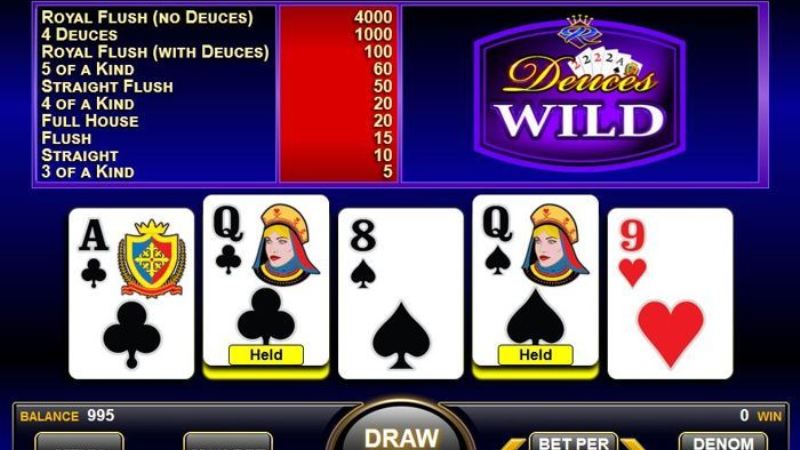The Tens or Better Video Poker is a simple and easy to understand video poker game. Anyone who understands how to play video poker will easily grasp this online and mobile version of the poplar game that offers winnings to players holding cards of value ten or more in their final card. This is one of the games of video poker Canadians play that can be tried out in advance of placing real money bets.
Players are invited to place one, two, three, four of five coin bets on each round with coin sizes ranging from $0.25 up to $5 with a maximum bet of $25 with the maximum five coin bet. The maximum payout a player can win is 4000 coins when he places a five coin bet and ends up with a Royal Flush. At the end of each winning hand, the player can opt for the double feature. Players that choose the double feature have the chance of doubling their winnings.
Players that choose the double feature click on a card that is revealed. Four further cards are revealed and one of these needs to be higher than the first card in order for the player to double his winnings. Players can continue with the double feature until they lose, the limit is reached, or they opt to collect their winnings. The double feature is not considered one of the pure video poker bonuses but it is a way of increasing winnings with the gamble that it involves.
The Video Poker Hands
The game of Tens or Better Video Poker is very straightforward. Players place their first bet, and five cards are drawn. The player reviews the cards and decides which cards he wants to hold and which cards he wants to discard in the hope of landing better cards to help him make up one of the winning hands. The player then hits draw and the final cards are revealed.
The highest winning hand is a Royal Flush. A Royal Flush is made up of the highest value cards all of the same suit, for example an Ace, King, Queen, Jack and ten of Clubs. The second highest hand is a Straight Flush; this is made up of five cards of the same suit in sequence, not necessarly the highest cards though. An example of a Straight Flush is an eight, seven, six, five and four of Diamonds.
After the Straight Flush is the Four of a Kind, four cards of the same value but different suits. A Full House is next, made up of three cards of one value and two of another. A Flush is five cards all of the same suit but not in order and a Straight is five cards in order but different suits. The next winning hand is Three of a Kind and the penultimate hand is Two Pairs with the final hand that offers winning payouts and is the namesake of the game, is Tens or Better.
Winning Payouts for Tens or Better Video Poker
The pay table for each winning hand is detailed on the main screen of the game. The highest payout is awarded for the Royal Flush, 4000 coins if the player has placed a five coin bet. A Royal Flush with a four coin bet awards players 3000 coins, a three coin bet and a Royal Flush awards players 2000 coins, a two coin bet and a Royal Flush awards players 1000 coins and a single coin bet with a Royal Flush awards players 500 coins.
At the end of each winning hand, the player does have the option of choosing the Double Feature to try and increase his winnings; the feature is a pure gamble. Tens or Better Video Poker is not a complicated game to understand and grasp, it offers plenty of practice through the play for fun feature and when placing real money bets, players can increase their coin sizes and the number of coins as their confidence grows. Although it does not offer one of the big video poker bonuses, Tens or Better Video Poker does offer a steady and constant chance of winning together with easy to use instructions and clear graphics for all the cards and actions in the game.